III.7. Présentation de l'application
- Interfaces
Page d'accueil du système
Fig.III.11. Page d'accueil
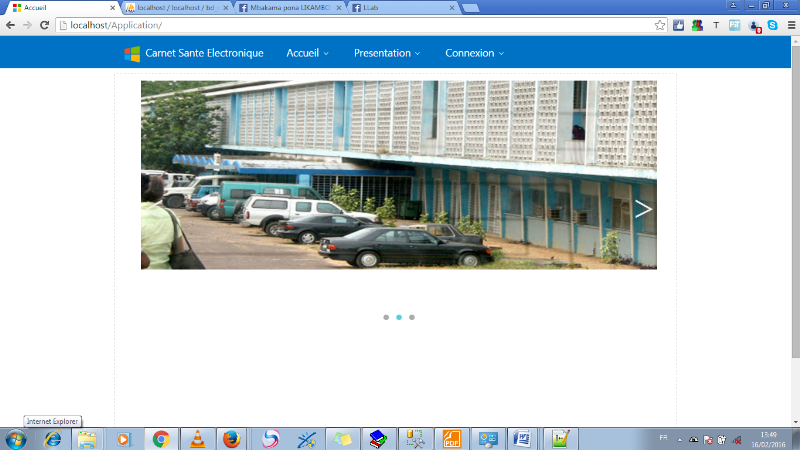
Pour permettre l'accès à l'application, il est
demandé aux utilisateurs de se connecté
Fig.III.12. Page de connexion
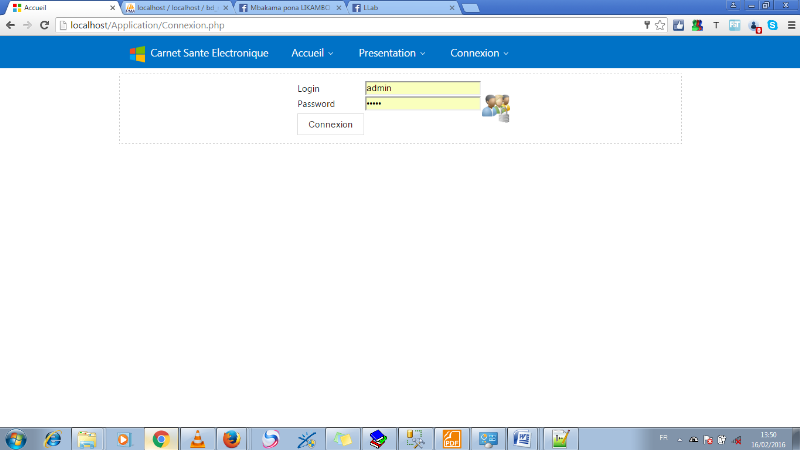
Nous avons 4 types d'utilisateurs dans notre
système :
- L'administrateur ;
- Les Médecins
- Les infirmiers
- Le réceptionniste
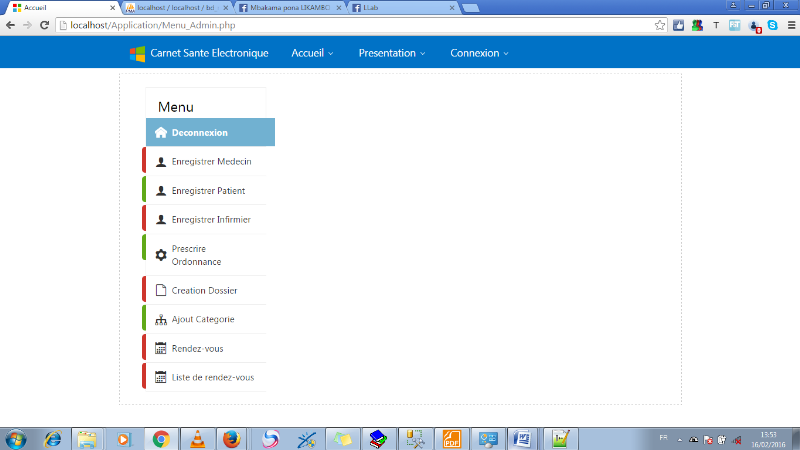
L'administrateur à doit à toutes les
fonctionnalités du système :
Fig.III.13. Menu Administrateur
En cliquant sur l'onglet Enregistrer patient nous avons cette
interface ;
Fig.III.14. Page Enregistrement Patient
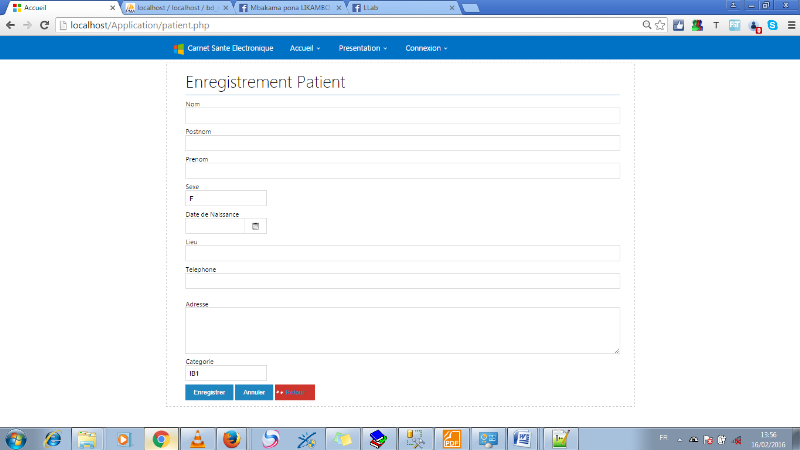
On peut revenir en arrière en cliquant sur le bouton
retour
L'admin peut voir la liste de ses rendez-vous de la
journée
Fig.III.15. Liste Rendez-vous
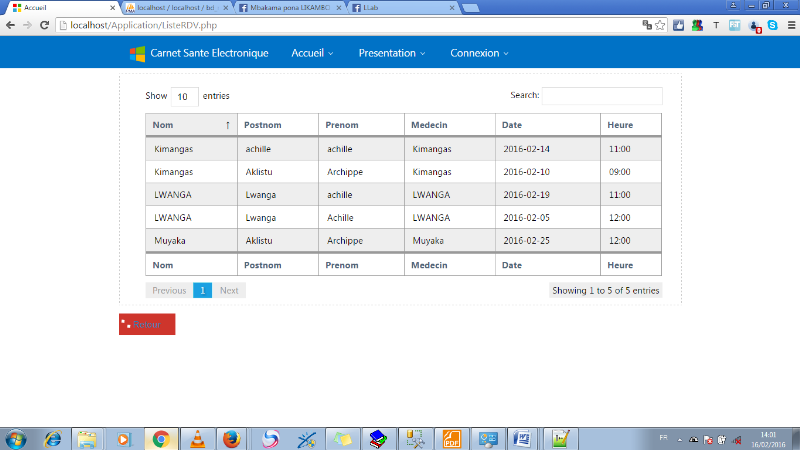
Il peut créer un Dossier patient :
Fig.III.17. Menu Médecin
Fig.III.16 Création dossier patient
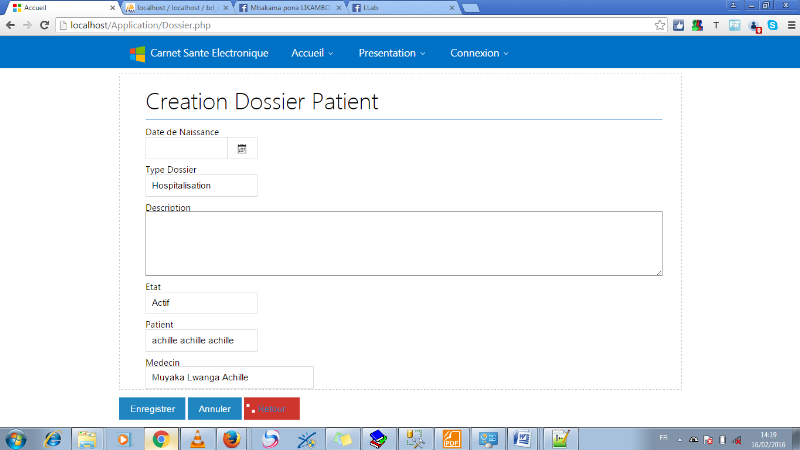
En se connectant comme médecin, nous avons 3
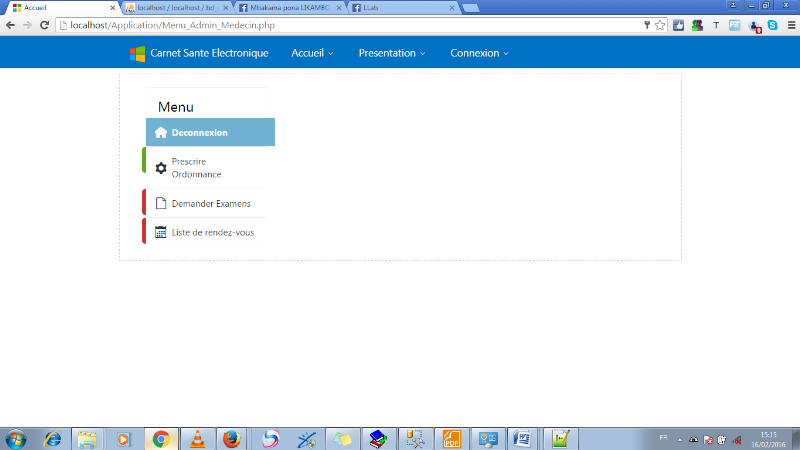
Les médecins à doit aux fonctionnalités
suivant :
- Prescrire ordonnance
- Demander les examens
- Liste de Rendez-vous
En cliquant sur prescrire ordonnance, il nous ramène
à cette interface :
Fig.III.18. Prescription Ordonnance
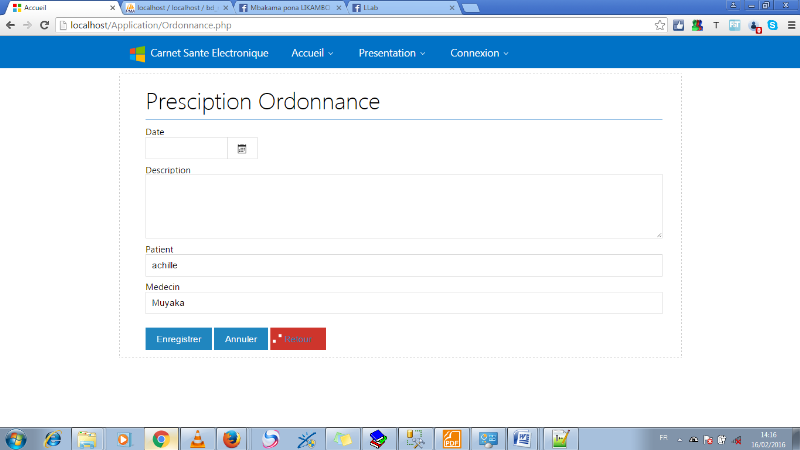
En cliquant sur Liste de Rendez-vous :
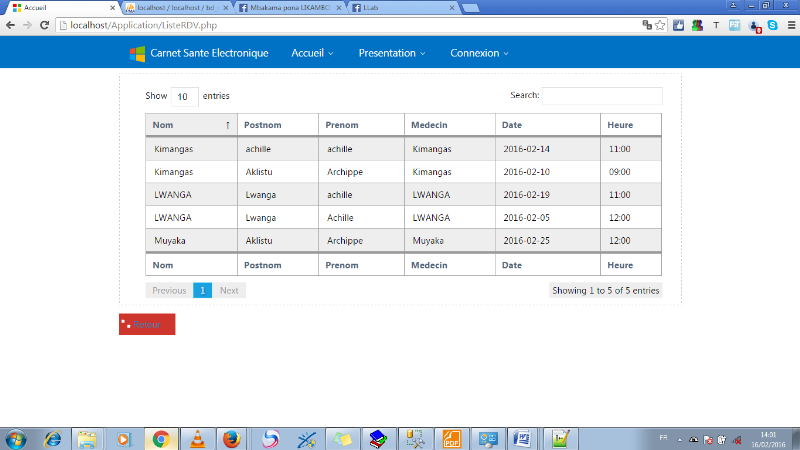
Le Réceptionniste à doit aux opérations
suivantes :
- Enregistrer le patient
- Lister les rendez-vous
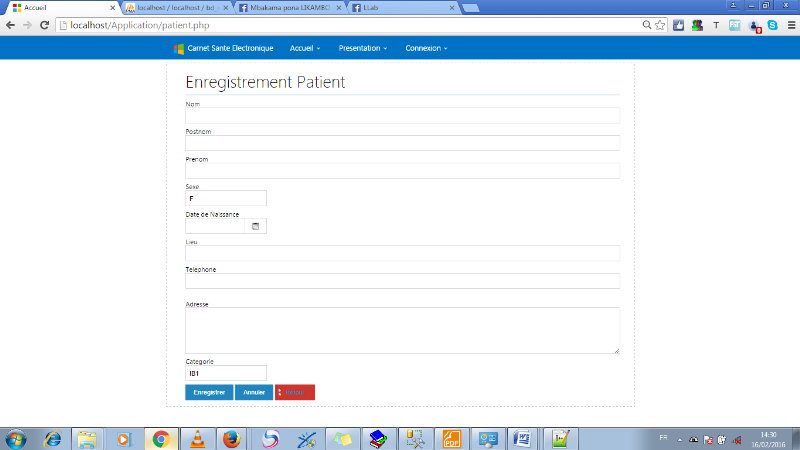
En cliquant sur liste de rendez-vous, on a cette
interface :
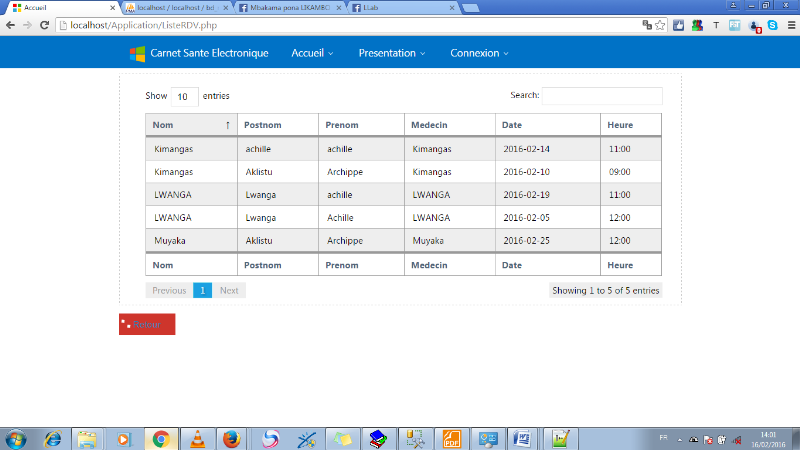
En se connectant comme infirmier, on a le menu
suivant :
Fig.III.19 Menu Infirmier
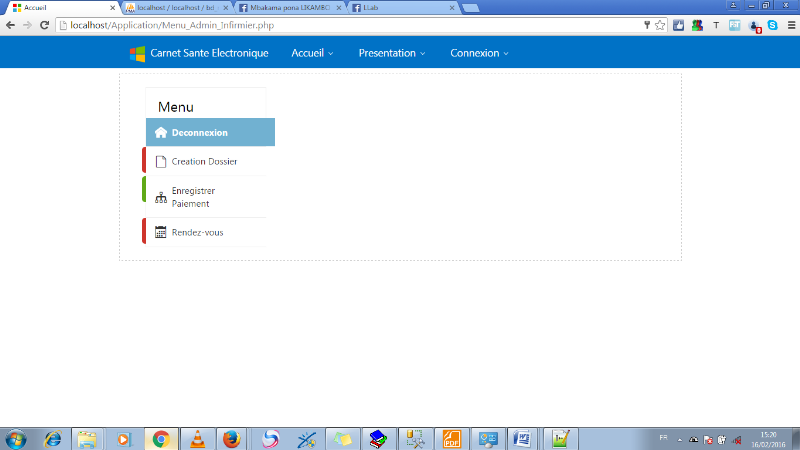
En cliquant sur création dossier, on a cette
interface :
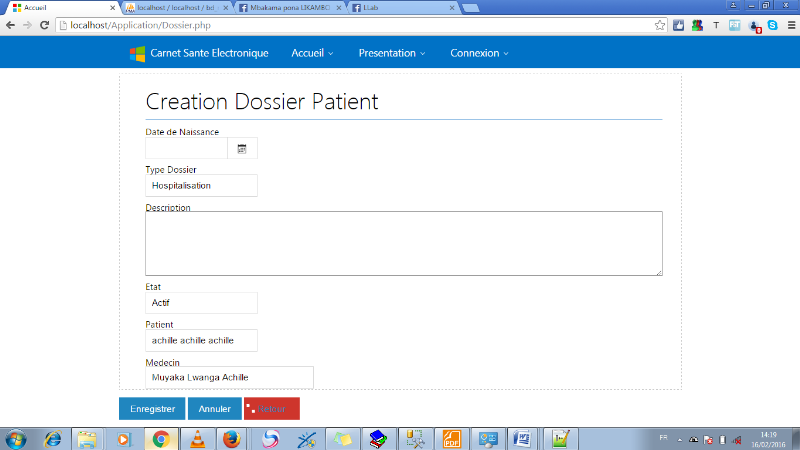
En cliquant sur Enregistrer Paiement, on a cette
interface :
Fig. III.20. Enregistrement
Patient
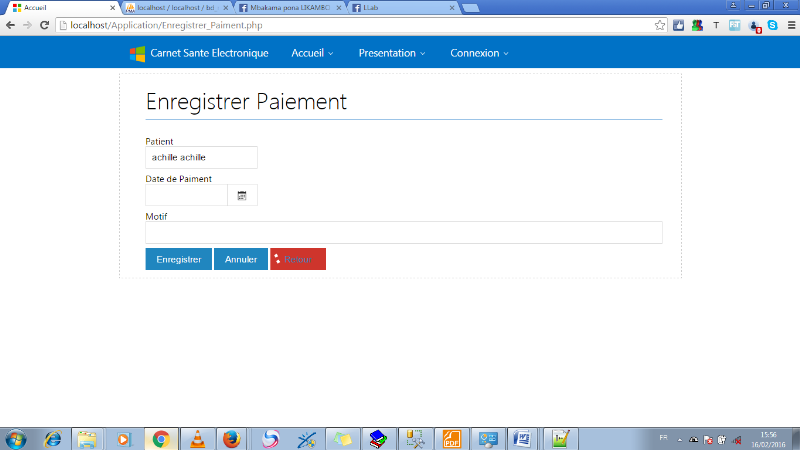
- Script de la Base de
données
CREATE DATABASE Gestion_Dossier;
CREATE TABLE `categorie` (
`Id` int(11) NOT NULL auto_increment,
`Libelle` varchar(50) NOT NULL,
`Description` varchar(200) NOT NULL,
PRIMARY KEY (`Id`)
) ENGINE=InnoDB DEFAULT CHARSET=latin1 AUTO_INCREMENT=8 ;
CREATE TABLE `dossier` (
`Id` int(11) NOT NULL auto_increment,
`Date_dossier` date default NULL,
`type_d` varchar(43) NOT NULL,
`Description` varchar(100) NOT NULL,
`Etat` varchar(40) NOT NULL,
`Id_pat` int(11) NOT NULL,
`Id_Med` int(11) NOT NULL,
PRIMARY KEY (`Id`)
) ENGINE=InnoDB DEFAULT CHARSET=latin1 AUTO_INCREMENT=3 ;
CREATE TABLE `examen` (
`Id` int(11) NOT NULL auto_increment,
`Description` varchar(200) NOT NULL,
`Type_examen` varchar(40) NOT NULL,
`Date_exam` date NOT NULL,
`Id_Pat` int(11) NOT NULL,
`Id_Med` int(11) NOT NULL,
`Libelle` varchar(50) NOT NULL,
PRIMARY KEY (`Id`)
) ENGINE=InnoDB DEFAULT CHARSET=latin1 AUTO_INCREMENT=1 ;
| 


